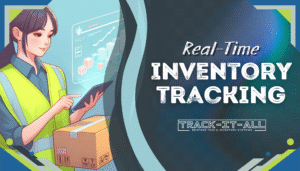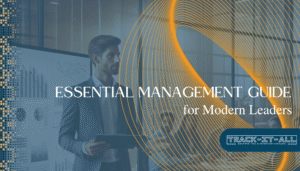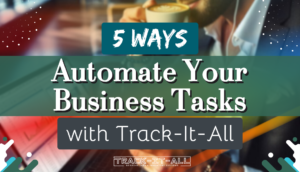When small to medium businesses in South Africa look for straightforward solutions to manage their goods, Excel inventory management often surfaces as a starting point. This approach leverages the ubiquity and familiar interface of Excel spreadsheets for inventory tracking on Excel sheets, providing an immediate and low-cost method for entrepreneurs to document their stock levels. Excel spreadsheet inventory practices may seem ideal for startups, but serious considerations arise as businesses expand and the volume of inventory inflates.
The question looms: As a South African business progresses, can Excel maintain the pace of effective inventory tracking? While capable at its inception, the jump to a more robust system could streamline operations, offering insights and optimization that go beyond the capabilities of a simple spreadsheet.
Key Takeaways
- Excel inventory management can initiate inventory control for emerging businesses.
- Keeping track of inventory on Excel allows for customization and accessibility.
- Business growth often introduces complexity that challenges Excel’s tracking efficiency.
- Advanced inventory management systems might be necessary for scalable, precise record-keeping.
- Inventory tracking on Excel demands continuous manual input and meticulous data management.
The Essentials of Inventory Management in Excel
Mastering how to manage inventory in Excel requires grasping the basics of Excel functionalities to set up an effective inventory control Excel system. The process starts by initiating a new spreadsheet tailored for inventory purposes. This is where an Excel inventory template can serve as a starting point, helping businesses categorize their products efficiently and systematically keep track of them.
Once a template is in place, product specifics, such as name, quantity, price, and supplier information, are meticulously entered into respective columns. Each product addition or deduction is manually adjusted, signifying sales or new stock arrival. While this method allows for a degree of inventory control in Excel, it does fall short on offering real-time updates, making it less viable for dynamic, fast-paced business environments.
Implementing an Excel inventory template helps organize and monitor stock levels but demands constant manual intervention to ensure accuracy.
To streamline the inventory management process, consider setting up a structure within your Excel sheet that simplifies the monitoring and adjusting of inventory counts. The table below highlights an example of how to format your sheet effectively:
| Product ID | Description | Category | Price | Stock Quantity | Reorder Level | Supplier |
|---|---|---|---|---|---|---|
| 001 | Stainless Steel Water Bottle | Kitchenware | $19.99 | 150 | 50 | KitchenSupply Co. |
| 002 | 10-Pack Glass Meal Prep Containers | Kitchenware | $34.99 | 200 | 75 | Storage Solutions Ltd. |
| 003 | Non-stick Frying Pan | Kitchenware | $24.99 | 100 | 30 | NonStick Essentials Inc. |
The above table provides a snapshot of critical product information essential for maintaining an efficient inventory system. However, due to the lack of automation in Excel, businesses need to be vigilant about updating their data to avoid discrepancies, which could lead to potential stockouts or overstock situations.
The convenience of inventory control Excel systems lies in their simplicity and the universal availability of Excel. Nevertheless, the manual handling involved in keeping the information current and reliable can become more of a challenge as the business grows. In these cases, seeking automated solutions might prove more beneficial in managing inventory effectively and minimizing human error.
Can you keep inventory on Excel?
Many businesses question whether Excel can adequately fulfill their inventory management needs. The answer largely depends on the scale and complexity of the operation. For smaller businesses or startups, an Excel inventory template can offer a straightforward approach to tracking stock levels and managing operations without the need for more complex software.
Understanding Excel Inventory Management
With a robust inventory system in Excel, companies can monitor crucial inventory metrics like SKU numbers, barcodes, and reorder points. This sort of management system is instrumental in providing businesses with insights needed for assessing when stock replenishment is required and helps maintain a comprehensive record of product information.
However, it’s important to acknowledge the limitations inherent in Excel inventory management. Without the capability for real-time updates, manual data entry is a must. This opens the door to potential human error which could have a ripple effect on the efficiency of business operations and the accuracy of inventory forecasting.
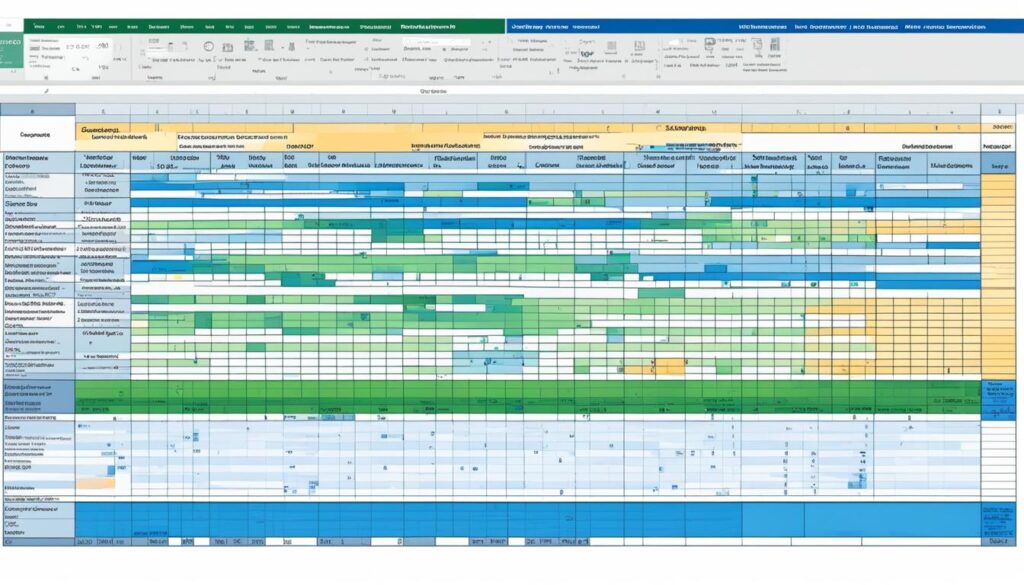
Setting Up Your Excel Inventory Template
To kickstart inventory management using Excel, the first step is setting up a spreadsheet detailing all the necessary product information. Here is an insightful illustration:
| Category | Description | SKU | Stock Quantity | Reorder Point | Unit Price |
|---|---|---|---|---|---|
| Electronics | Wireless Mouse | WRLS345 | 150 | 20 | $15.99 |
| Apparel | Graphic Tee – Medium | GRT456M | 75 | 30 | $9.99 |
| Housewares | Ceramic Dinner Plate | CER789D | 200 | 50 | $5.49 |
An Excel inventory template must be updated regularly to reflect sales, returns, and new stock arrivals. While manageable at first, as a business expands, the demand for a more functional and time-efficient inventory system in Excel grows.
Can you keep inventory on Excel? Yes, but it’s a solution that tends to be more applicable to businesses with smaller inventories. As companies develop, they may find the leap to dedicated inventory management systems a logical progression to keep track of their increasing inventory needs more efficiently and with fewer errors.
Benefits and Limitations of Excel Inventory Tracking
When it comes to maintaining an Excel spreadsheet inventory, the allure for many small businesses lies in its cost-effectiveness and user-friendly interface. A starter company can leverage this flexibility to customize their inventory tracking system while capitalizing on the convenience of sharing spreadsheets via cloud storage platforms. These benefits make inventory tracking on Excel a popular choice for those taking their first step into organized stock management.
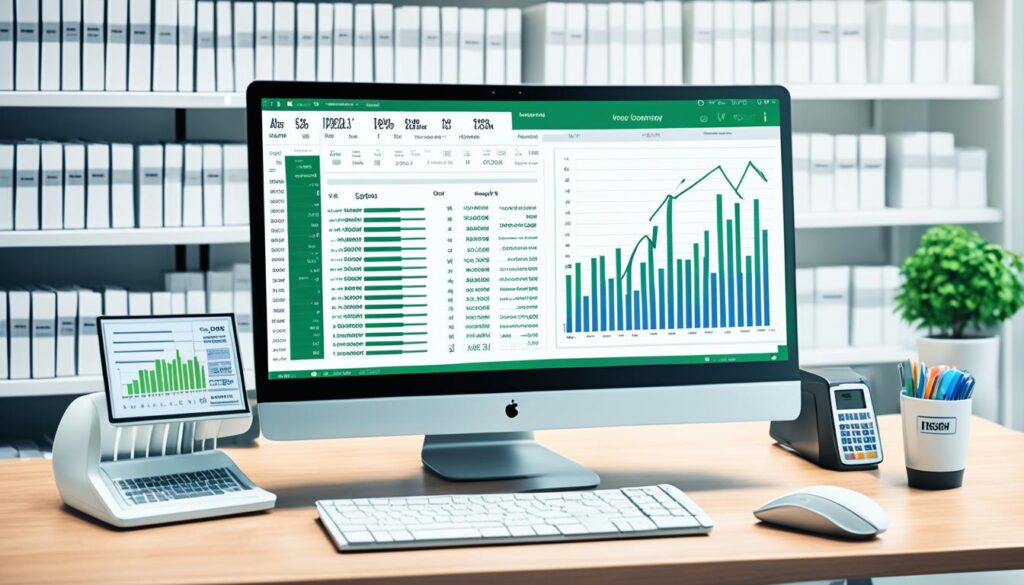
However, as businesses expand, the simplicity of Excel can become a double-edged sword. A more intricate and voluminous inventory management using Excel incurs increased time investments for spreadsheet management, data entry, and formula creation. This level of detail is necessary to adapt the Excel system to growing operational needs but can lead to a significant drain on resources.
Moreover, the lack of automated data input and real-time synchronization features heightens the risk of human error. This could result in outdated inventory counts and, consequently, potential sales losses or order fulfillment mishaps. Inventory management software typically offers seamless, automatic updates that prevent these issues, making it a steadfast alternative to Excel as businesses scale.
| Feature | Excel Inventory Tracking | Inventory Management Software |
|---|---|---|
| Data Entry | Manual | Automated |
| Real-Time Updates | Unavailable | Available |
| Customization | High | Varied |
| Cost | Low initially | Higher with added features |
| Scalability | Limited by complexity | Designed to scale |
| Risk of Error | High due to manual entry | Reduced with automation |
| Sharing | Easy via cloud | Depends on the platform |
The decision between continuing with an Excel spreadsheet inventory system and transitioning to a specialized software solution often comes down to weighing these benefits and limitations. While Excel provides an essential entry point for inventory tracking, the progression of a business might necessitate a more sophisticated approach to maintain efficient operations and support continued growth.
Automating Inventory Control with Excel Macros
In the pursuit of optimizing Excel inventory management, there is a ray of advanced features that can enhance the functionality and semi-automate the processes involved. Leveraging Excel macros, businesses in South Africa can streamline their inventory control Excel systems, though these improvements have a ceiling when compared to dedicated software solutions. These macros, together with powerful formulas, are pivotal in creating a more controlled and efficient management of stock.
Utilizing Formulas for Efficiency
Key Excel functions such as SUM, SORT, and RANK are instrumental in automating certain aspects of inventory management. The SUM function swiftly aggregates sales data or totals inventory stock, facilitating quick analyses of data. SORT helps to organize inventory items, making it easier to track items that have higher turnover. Meanwhile, the RANK function can prioritize inventory by various performance metrics, fostering strategic decision-making on stock levels. Despite bolstering efficiency, these built-in functions cannot parallel the full automation that specialized inventory management systems offer, which are equipped to handle scalable needs of growing businesses.
Implementing Conditional Formatting for Clarity
To improve the clarity of Excel inventory management, conditional formatting is a feature that cannot be overlooked. This visual tool brings attention to critical issues such as products nearing low-stock levels and upcoming reorder dates, and it can also flag discrepancies in the data. The immediate visual cues help warehouse managers and business owners to stay abreast of inventory matters requiring urgent attention. Yet, the onus remains on users to routinely check and correct the underpinning data inputs, as the possibility of human errors persists, which could undermine the precision of inventory control Excel practices.
Thus, while Excel can be enhanced to support more dynamic inventory management, its capabilities are limited when growth escalates operational demands. Its features enable improved management up to a point, after which the benefits of investing in dedicated inventory management tools become undeniably clear. As South African businesses strive to remain competitive, recognizing when to transition from Excel to a more robust system is key to scaling efficiently.