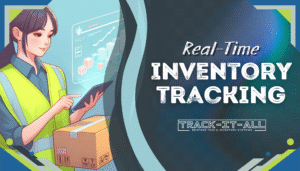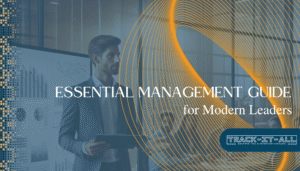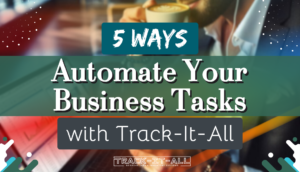In the heart of South Africa’s bustling commerce, businesses face the perennial challenge of managing their inventory with precision and foresight. Excel inventory management offers a pragmatic solution, striking a balance between sophistication and simplicity. As trades flourish and markets expand, the need to keep an exhaustive yet intuitive eye on stock levels and transactions becomes paramount. Microsoft Excel – a tool extensively used across the globe – steps in as a cost-effective and user-friendly ally in this regard.
How to track inventory in Excel is a question that many small to medium-sized enterprises confront as they seek to establish an Excel inventory system without incurring heavy expenses on advanced software. Excel not only aids in the systematic tracking of inventory but also becomes a vessel for essential business insights. These insights can go a long way in refining product management, heightening the customer experience, and ultimately, boosting revenue. Excel provides various inventory tracking features that can be utilized to monitor stock levels, track sales and purchases, and generate reports on inventory turnover. By utilizing these features effectively, businesses can ensure efficient management of their inventory, minimize stockouts and overstocking, and make informed decisions to improve overall operational efficiency. Additionally, with the ability to customize and adapt the Excel inventory system to specific business needs, organizations can establish a scalable and cost-effective solution for their inventory management requirements.
The readiness with which Excel can integrate with a variety of platforms and services makes it an accessible choice for those businesses which are writing their first chapters or those managing with modest resources. It’s a versatile software that adapts to various business demands, offering more than just a repository for numbers – it provides clarity and control over sprawling inventories.
Key Takeaways
- Excel serves as an affordable and accessible tool for effective inventory management in South Africa.
- Tracking inventory in Excel allows for real-time data analysis and insights, crucial for making informed business decisions.
- With an array of features, Excel simplifies inventory management while also providing opportunities for detailed customization.
- The integration of Excel with other services enhances its inventory management capabilities.
- Excel is particularly beneficial for small to medium enterprises that require a robust system without significant investment.
The Fundamentals of Excel Inventory Management
Grasping the essentials of inventory management in Excel is crucial for South African businesses seeking to optimize their inventory practices. By leveraging the pervasive and familiar functionality of Excel, companies can attain a high level of inventory control without the steep learning curve and investment of more complex systems.
What Is Inventory Management in Excel?
At its core, inventory tracking in Excel revolves around the use of spreadsheets to monitor and document all aspects of stock movement within a business. From incoming shipments to sales and returns, Excel serves as a central platform for inventory data.
Key Advantages of Excel in Tracking Inventory
One of the key advantages of using Excel inventory spreadsheets is their capacity for customization, enabling businesses to tailor tracking to their unique needs. Excel’s versatility also allows for detailed trend analysis and reporting, offering insight that aids in strategic decision-making. To showcase, let us consider a comparative table:
| Feature | Excel | Specialized Inventory Software |
|---|---|---|
| Initial Cost | Low | High |
| User Familiarity | High | Varies |
| Customization | Extensive | Limited by Design |
| Data Analysis Tools | Pivot Tables, Charts | Pre-built Reports |
| Integration | Flexible with Other Programs | Dependent on Vendor |
As evidenced, while specialized software may offer certain pre-built features, the inventory control Excel template provides a more accessible and flexible foundation for most inventory tracking needs.
Customizing Excel for Inventory Needs
Businesses seeking to implement an inventory control Excel template must pay heed to the scope for personalization that Excel affords. Whether it’s adjusting the layout, creating specific formulas for automated calculations, or setting up notifications for stock replenishment, Excel’s adaptable environment is naturally conducive to handling the diverse and evolving demands of inventory management.
Setting Up Your Inventory System in Excel
Implementing an effective Excel inventory tracker begins with a carefully designed spreadsheet. Before diving into the specifics of construction and data management, it’s crucial to recognize the impact that a well-organized inventory system can have on your business operations. When designed with diligence, a dynamic spreadsheet becomes the cornerstone of inventory management using Excel, offering a clear view of stock levels, transactions, and more.
Constructing a Dynamic Inventory Spreadsheet
To kick off your inventory management, focus first on building a spreadsheet that encapsulates all necessary details. Start with naming columns for items like Product ID, Description, Quantity in Stock, Reorder Level, and Supplier Details. These columns form the fundamental structure of your dynamic inventory management tool.
Implementing Data Validation for Accurate Input
For maintaining consistency and mitigating errors, data validation rules are a must. Excel’s data validation feature aids in establishing guidelines for what can be entered in each cell, ensuring your inventory management using Excel remains mistake-free and reliable.
Leveraging Formulas and Functions for Automation
The power of Excel in inventory management shines through its formulas and functions. These programmed calculations facilitate processes like reordering reminders, sales analysis, and overall inventory tracking. With proper setup, the Excel inventory tracker streamlines operations, saving time and reducing human error.
Below is an example table illustrating how a simple inventory system might be organized in Excel:
| Product ID | Description | Quantity in Stock | Reorder Level | Supplier Details |
|---|---|---|---|---|
| 001 | Widget A | 150 | 50 | ABC Corp |
| 002 | Gadget B | 85 | 30 | XYZ Supplies |
| 003 | Component C | 200 | 75 | Acme Goods |
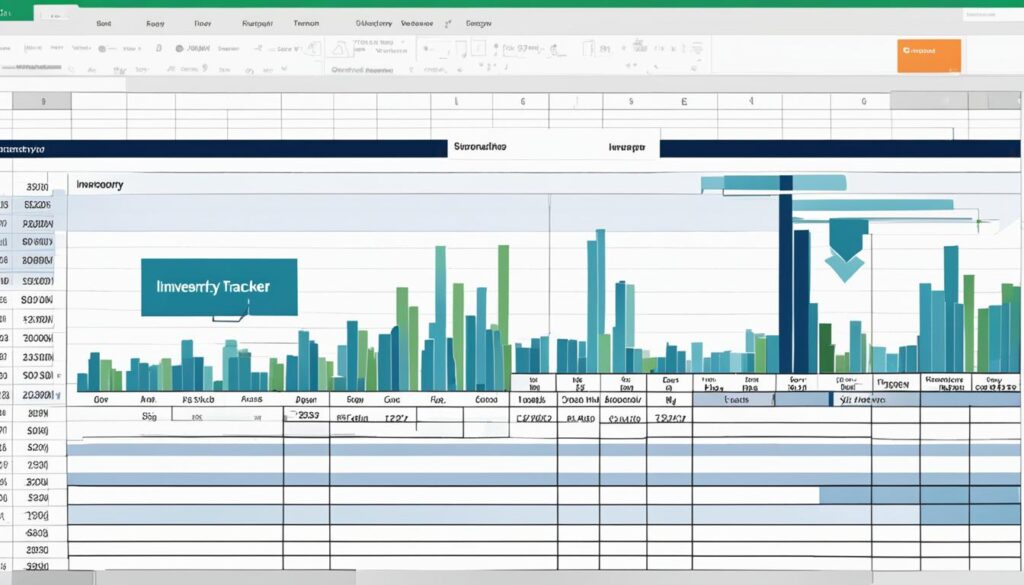
Excel’s Role in Streamlining Inventory Operations
As businesses search for efficient ways to manage their inventory, the use of Excel for inventory management in South Africa has become increasingly prominent. With a comprehensive approach to how to track inventory in Excel, organizations can maintain precise control over their stock levels, optimize their inventory operations, and ensure a smoother workflow.
Real-Time Data Updates and Analysis
One of the core strengths of inventory management using Excel lies in its capability for real-time data updates and analysis. Excel’s functionality extends beyond simple data entry; it encompasses the ability to instantly refresh inventory records as transactions occur. This means that businesses can rely on up-to-the-minute information when assessing their stock levels, which is crucial for responsive decision-making. Additionally, Excel’s analysis tools allow for a deeper understanding of inventory patterns, providing insights into seasonal trends, sales velocity, and stock turnover rates.
By integrating complex formulas, Excel can help predict future inventory requirements, thus empowering businesses to proactively manage their supply chain.
Optimizing the Reorder Process
The reorder process in inventory management is vital in avoiding stockouts or excessive inventory. Excel facilitates the creation of a streamlined reorder strategy by allowing businesses to set up automatic alerts for low stock levels. This ensures that reorder points are never missed, and inventory is replenished efficiently. Furthermore, Excel can track supplier performance, making it easier to evaluate lead times and reliability. By optimizing this aspect of inventory management, companies can minimize carrying costs and optimize cash flow.

Below is an example of how an inventory management table might be structured in Excel to track key inventory metrics:
| Product ID | Product Name | Current Stock | Reorder Level | Lead Time (Days) | Supplier |
|---|---|---|---|---|---|
| 001 | USB Cable | 120 | 30 | 7 | Supplier A |
| 002 | Wireless Mouse | 85 | 20 | 5 | Supplier B |
| 003 | Keyboard | 60 | 10 | 14 | Supplier C |
With such a structured approach to inventory management using Excel, businesses can enhance efficiency, reduce waste, and maintain a lean operation. In essence, Excel not only serves as a tool for tracking inventory but also as a powerful system for supporting strategic business decisions in South Africa’s dynamic market environment.
When to Transition from Excel to a Dedicated Inventory Management System
While Excel has served many businesses in South Africa well for tracking inventory, the journey of growth often leads to encounters with the solution’s inherent limitations. An Excel inventory system certainly lays the groundwork for basic inventory management using Excel, yet as a business expands, the system’s capabilities may fall short. Factors such as manual data entry, absence of real-time transaction tracking, and the challenge of scalability become increasingly evident, prompting organizations to consider a more sophisticated approach to Excel inventory management.
The Limitations of Excel in Inventory Management
The simple spreadsheets used in the early stages of business can quickly become cumbersome under the weight of a growing inventory. As data complexity increases, the risk of human error in manual entry can lead to critical inaccuracies, impacting decision-making and operational efficiency. Excel’s deficit in offering real-time data means that it cannot capture the dynamic nature of inventory flow, a crucial feature for businesses aiming to be responsive and adaptive in a competitive market.
Recognizing the Signs to Upgrade
Standing at the crossroads, businesses need to stay vigilant for the signals that indicate the necessity for an upgrade. Transitioning is advised when the operation outgrows the comfort of Excel’s spreadsheets, with multi-location stock, an increasing product range, or when multi-channel support becomes quintessential for inventory management. Such markers underscore the urgency for advanced systems that not only integrate seamlessly across different platforms but also enhance productivity and foster growth.
Exploring Advanced Inventory Management Solutions
Advanced inventory management solutions like TranZact herald the new era of automation and in-depth operational visibility. These systems offer a leap forward with capabilities that sidestep the shortcomings of Excel. Automation reduces human intervention, while real-time insights propel agility in strategy adjustment and execution. Such platforms empower enterprise operations by controlling inventory transactions comprehensively and facilitating a seamless alignment with evolving market demands—features that are beyond the scope of Excel’s static spreadsheets.