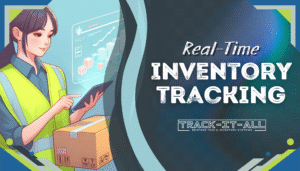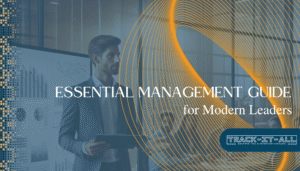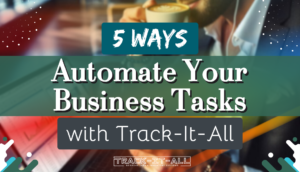For many small businesses and ecommerce ventures across South Africa, figuring out how to manage inventory in Excel is a pivotal skill set for effective operations. This accessible platform offers a means of inventory tracking that many startups find indispensable. Yet, as businesses flourish, the challenge of scaling an inventory spreadsheet in Excel intensifies, raising questions about the system’s long-term viability.
From quaint craft markets to bustling online storefronts, the need for a reliable Excel inventory tracking system is universal. The simplicity of Excel enables business owners to start logging their wares right away, but they must also prepare for the inevitable expansion and complexities that may push the boundaries of spreadsheet capabilities.
Key Takeaways
- Excel is an accessible tool for managing inventory, especially for new businesses.
- A structured inventory spreadsheet in Excel is critical for proper inventory tracking.
- As businesses in South Africa grow, they may outgrow Excel and require more sophisticated systems.
- Understanding the limitations and benefits of Excel can lead to more informed decisions about when to upgrade.
- Efficiency in inventory management in Excel hinges on meticulous data entry and spreadsheet organization.
Understanding Excel Inventory Management
For small businesses and e-commerce startups in South Africa, inventory management in Excel is a widely adopted practice that combines flexibility with the ease of access. However, as these businesses evolve and expand, the intricate dance of balancing stock, tracking sales, and managing supplies demands a closer look into how Excel facilitates these processes and where it falls short.
What is Excel Inventory Management
An Excel inventory management system is, at its core, an organized approach to monitoring and updating a business’s products through Excel spreadsheets. The advantage of using Excel for this task lies in its universal availability and the familiarity that many inventory managers have with its interface. Enterprises leverage this system to document inventory levels methodically, record sales, and trace product sourcing and storage.
The Role of Excel in Streamlining Inventory Processes
Despite limitations, Excel can be instrumental in inventory control in Excel. It simplifies the inventory process by enabling manual updates to product quantities and details. This basic, yet functional approach often suffices for smaller operations and can make a significant impact on the efficiency of their inventory handling practices.
Benefits and Limitations of Using Excel for Inventory
The benefits of utilizing Excel for inventory purposes include its user-friendliness and widespread adoption, which translate into fast deployment and minimal training requirements. Nevertheless, businesses face inherent limitations with Excel inventory management. The lack of automation translates to substantial time investments, while the absence of real-time updates may lead to discrepancies in stock levels. Accuracy is also a concern, as manual data entry heightens the risk of human errors. Understanding these pros and cons is crucial for businesses to make informed decisions regarding inventory practices.
| Benefit | Limitation |
|---|---|
| Ubiquity and Familiarity | Time-Consuming Data Entry |
| Manual Control of Entries | Lack of Real-Time Updates |
| Flexibility | Potential for Human Error |
How do I manage inventory in Excel?
Embarking on the journey of stock management in Excel starts with a solid Excel inventory template. This foundational structure is key to organizing product information effectively. Each product in your inventory should be listed with comprehensive details laid out in designated columns. Work with categories that include identifiers like the product name, description, price, SKU number, stock quantity, and finally, reorder points to ascertain when it’s time to replenish.
Regular updates are the lifeblood of a reliable inventory management system. This is where stock management in Excel thrives, by making the spreadsheet a living document that reflects sales dynamics in real-time. Adhering to such meticulous record-keeping ensures your business can respond promptly to changing inventory levels and customer demands.
Moreover, stock management in Excel can grow with your business, but it does have its limitations. As operations expand, the manual nature of updating an Excel inventory template can become burdensome. It might be challenging to keep up with the increased complexity and volume of data, pointing toward the need for automated inventory solutions.
Setting Up Your Excel Inventory Template
Embarking on efficient inventory management begins with establishing your Excel inventory template. This foundational step sets the stage for an organized system to follow, allowing for more effective Excel inventory tracking. By customizing your Excel workbook, you can create a robust inventory spreadsheet in Excel that reflects the unique aspects of your business operations.
Creating a Structured Spreadsheet
Starting with a blank Excel file, you will draft a structure that serves as the backbone of your inventory tracking system. It’s important to ensure that all product information is segmented into logical categories, making it straightforward to navigate and update as needed. This organization is not only beneficial for current operations but also aids in setting up scalable procedures for future growth.
Essential Columns for Inventory Tracking
For an inventory spreadsheet in Excel to function optimally, certain key columns are essential. These columns contain critical data about every item in your inventory, helping you maintain a grip on the stock levels and availability. Here’s a suggested framework for your inventory spreadsheet:
| Product Name | SKU | Price | Stock Level | Reorder Point | Supplier Info |
|---|---|---|---|---|---|
| Item 1 | 001A | $5.00 | 100 | 20 | ABC Suppliers |
| Item 2 | 002B | $7.50 | 50 | 15 | XYZ Distributors |
| Item 3 | 003C | $12.00 | 75 | 10 | Supply Co. |
Customizing Templates to Match Business Needs
Different businesses have distinct needs when it comes to inventory management. Hence, customizing your Excel template to align with specific requirements is crucial. This may include adding or removing columns, using brand-specific terminology, or integrating formulas that automate calculations. Tailoring your template ensures that the Excel inventory tracking process remains aligned with your operational workflow.
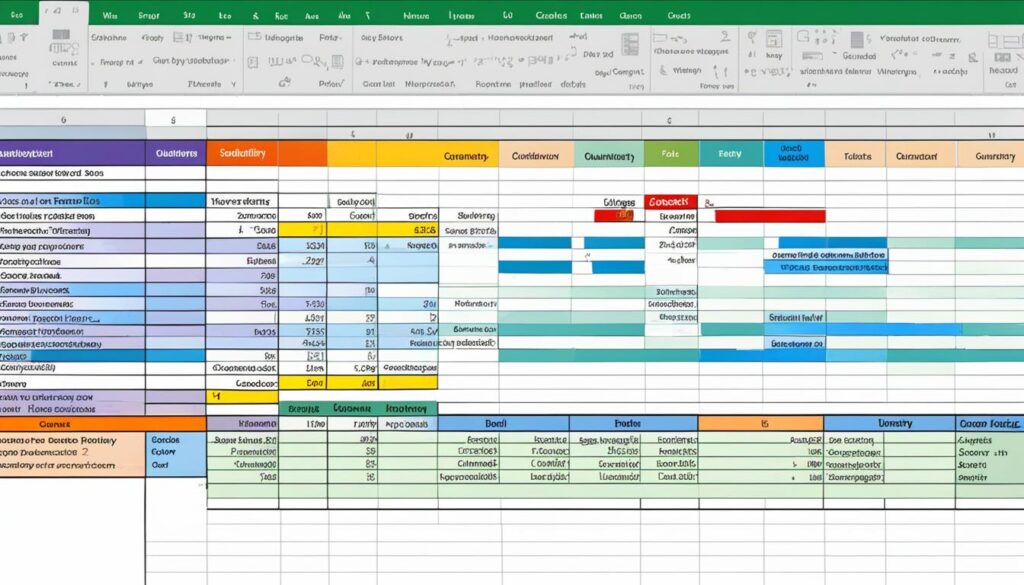
As your enterprise matures, the simplicity of an Excel-based system may need to be upgraded to a more sophisticated inventory management solution. Nonetheless, starting with a well-crafted inventory spreadsheet in Excel sets a strong foundation for meticulous stock control and future scalability.
Excel Inventory Tracking Best Practices
When harnessing the capabilities of an Excel inventory management system, several best practices should be adopted to streamline your inventory control in Excel. These measures not only bolster efficiency and accuracy but also aid in the overall management of inventory processes.
Maintaining Accurate Records
Accuracy in inventory record-keeping is the cornerstone of effective inventory management. Implementing an immediate update policy ensures that changes in stock levels due to new shipments, returns, or sales are reflected in real time. Leveraging cloud-based solutions can facilitate synchronized updates, maintaining consistent data across all users.
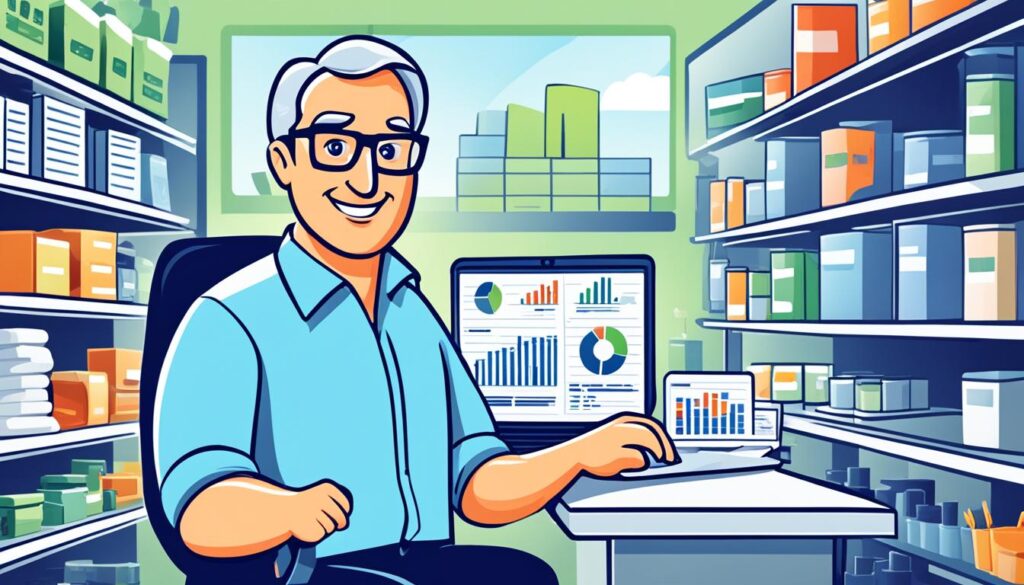
Using Formulas for Inventory Management Efficiency
Excel is renowned for its robust formula functions that can drastically reduce manual calculations. Use formulas like SUM for totaling inventory amounts, while functions such as SORT and RANK can order and prioritize inventory data, optimizing the inventory control process within Excel.
Utilizing Data Sorting and Conditional Formatting
Data sorting is a powerful tool in an Excel inventory management system that facilitates the organization of inventory by specific parameters, such as highest to lowest stock levels. Additionally, conditional formatting can highlight critical inventory metrics, such as items below reorder levels, by altering their appearance to stand out. This visual aid is instrumental for swiftly identifying stock that requires replenishing or attention.
Adherence to these best practices can markedly improve your management of an Excel inventory management system. Nonetheless, constant vigilance and a commitment to accuracy are key prerequisites to maximize the effectiveness of inventory control in Excel.
Common Pitfalls When Managing Inventory in Excel
While inventory management in Excel is a widely adopted practice, primarily for its convenience and simplicity, there are notable challenges that businesses frequently encounter. These hurdles can impede the process of inventory control in Excel, necessitating vigilance and strategic measures to overcome them effectively.
Errors and Data Integrity Concerns
One intrinsic issue with using Excel to manage inventory is the susceptibility to human error. Simple mistakes such as typing errors or incorrect data entry are not just common, but they can have a domino effect, disturbing the harmony of stock levels and accounting. Ensuring that the data input is meticulously accurate is crucial, yet even the most attentive teams are prone to errors now and then.
The Importance of Regular Data Audits
Conducting systematic data audits stands as a critical defense against inaccuracies in inventory records. Regular reviews help to confirm the veracity of figures and detect any irregularities that might lead to compromised decision-making. Data audits are not just about correcting mistakes; they also support validation of inventory turnover rates, stock availability, and other metrics integral to lean inventory execution.
Managing Excel Inventory Templates with Multiple Users
Collaboration in inventory management can become convoluted when multiple stakeholders input data into the same Excel template. The lack of a real-time update feature means that inconsistencies and data overlap are not just possible, but likely. Hence, establishing clear protocols for data entry and assigning specific roles to users are imperative steps toward steering clear of data duplication and loss.
Advanced Inventory Management Techniques in Excel
For businesses in South Africa questing to advance their inventory management, mastering an inventory spreadsheet in Excel can unlock new efficiencies. While the typical Excel inventory template offers a foundational structure for tracking stock, advanced techniques leverage Excel’s more sophisticated features to streamline processes and accrue insightful data analytics.
One such technique is the employment of pivot tables, which can revolutionize the way inventory data is viewed and analyzed. These multifaceted tools enable users to quickly sort, count, and summarize their data, gaining a more granular understanding of inventory metrics. Pivot tables can simplify complex datasets, allowing for a more targeted approach when reviewing inventory levels, sales performance, and historical trends.
- Use pivot tables for comprehensive inventory performance analysis.
- Automate reordering processes based on predefined inventory thresholds.
- Apply conditional formatting to highlight low stock and sales trends.
- Integrate macros to streamline repetitive tasks and data entry.
Despite the advantages of advanced Excel functions, a growing business might find these methods insufficient in the face of expanding inventory demands. At some point, the limitations of an inventory spreadsheet in Excel necessitate exploring dedicated inventory management software solutions that offer real-time tracking, automated reporting, and scalability that an Excel inventory template cannot provide. Transitioning to such platforms can be the key to achieving next-level inventory management efficiency and accuracy. Furthermore, dedicated inventory management software solutions offer the capability of tracking inventory across multiple locations, providing a level of visibility and control that is simply not possible with an Excel spreadsheet. This level of accuracy and real-time monitoring is crucial for businesses experiencing rapid growth and need to ensure that they can meet customer demand without overextending their resources. By transitioning to a more robust inventory management system, companies can streamline their operations and reduce the risk of stockouts or overstock situations. Tracking inventory is no longer just a manual process but becomes a seamless, automated function with the right software in place.
“Excel serves as a remarkable starting point, but the complexities of modern inventory management invariably call for more robust and dynamic systems designed for this precise purpose.”
Adopting advanced inventory management techniques in Excel equips businesses with the tools to initially cope with growing inventory complexity. However, the strategic move to specialized software could well be the deciding factor in scaling operations successfully.
Conclusion
In summing up, it’s evident that an Excel inventory management system offers a solid foundation for managing a business’s stock. This is especially true for smaller enterprises in South Africa starting on their journey of inventory tracking. With functionalities that encompass the essentials of stock management in Excel, businesses can initially sustain efficiency and maintain control over their inventory with relative ease. Excel provides a blanket of simplicity for those taking their first steps into inventory organization and management.
However, as the marketplace evolves and the demands of inventory management grow more complex, the inherent limitations of Excel become apparent. South African businesses that are serious about scaling their operations start to look for solutions that can break through the barriers posed by static spreadsheets. Advanced inventory management software steps into the frame here, offering dynamic capabilities such as automation, real-time data analytics, and the scalability necessary to support growth. These comprehensive tools are not just upgrades; they are necessary evolutions for businesses aiming to stay competitive and efficient.
Thus, while Excel is an accessible starting point, it’s clear that a migration to more sophisticated systems is often the hallmark of business development. Embracing such systems can catalyze a business’s ability to maintain accuracy in stock levels, reduce errors, and ultimately drive growth. For any South African business looking forward, finding the right balance between maintaining the old and introducing the new is key to a thriving inventory management strategy.