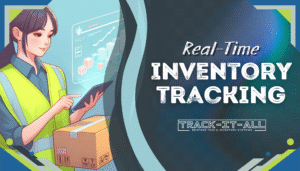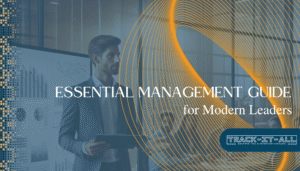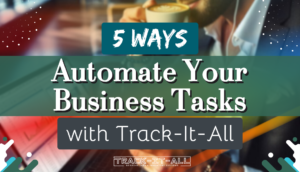With businesses constantly seeking ways to streamline operations and boost efficiency, the need for simple yet effective inventory management systems has never been greater. Many have found their solution in the Google Workspace suite, particularly by managing inventory with Google Form. This approach not only simplifies the inventory process but also offers real-time updates and ease of access to information. Wondering, “How do I use Google form for inventory?” This guide will walk you through the creation of a Google form inventory system that is both straightforward and reliable.
Among the suite’s stellar offerings, Google Forms serves as an incredibly user-friendly and cost-effective tool for inventory control. Combined with the robust data management features of Google Sheets, businesses can establish a cohesive and efficient system for tracking stock levels, product information, and supply chain operations. This integration ensures that managing inventory with Google form becomes a cohesive part of your inventory control toolkit. Let’s delve into how to employ this versatile tool to manage your stock effectively.
Key Takeaways
- Google Forms offers a simple yet powerful way to manage inventory, accessible within the Google Workspace suite.
- Setting up a Google form inventory system starts with a baseline inventory list in Google Sheets.
- For seamless operation, create a Google Form for regular inventory updates and link it back to your Sheets.
- Google Forms allows for real-time inventory tracking, collaborative updates, and can be shared easily among stakeholders.
- This guide provides an easy-to-follow method to streamline stock management using Google Forms.
Introduction to Google Forms for Inventory Management
The digital era has revolutionized how businesses conduct operations, and Google form for inventory control stands out as a paragon of innovation in this domain. Recognized for its user-friendly interface, Google Forms offers a seamless experience that simplifies the process of inventory management. This introduction unpacks the utility and efficacy of using Google Forms for stock management, underscoring its integration with Google Sheets which allows for real-time data synchronization to maintain up-to-date inventory records.
Traditionally, inventory management was a labor-intensive process, prone to human error and inefficiency. The advent of Google form inventory tracking has alleviated many challenges faced by small and medium-sized businesses. When used correctly, this powerful tool can provide a comprehensive overview of stock levels, outgoing shipments, and incoming supplies. The key to harnessing its full potential lies in the initial setup, which must be executed with precision to ensure that the data migration from physical ledgers to digital sheets is flawless.
- Setup Google Sheets with a detailed inventory list.
- Create a Google Form linked to the sheet for data entry.
- Use the form for efficient and error-free inventory updates.
By employing Google Forms for inventory control, businesses can benefit from features such as real-time collaboration, which allows team members to update and monitor stock levels from anywhere in the world. The integration effectively turns a task that was once cumbersome and time-consuming into a dynamic, agile process, fostering enhanced decision-making and operational agility.
With Google Forms, we’ve streamlined our stock management, reduced errors, and saved countless hours that were once spent manually tracking inventory.
| Feature | Benefits |
|---|---|
| Real-time Data Sync | Up-to-date inventory levels and movement tracking |
| Accessibility | Manage inventory from any device, at any location |
| Customizable Forms | Tailor your tracking methods to suit business needs |
| Collaboration | Multiple users can simultaneously update and review stock |
| Cost-effective | No need for expensive software or hardware investments |
To conclude, using Google Forms for stock management is a testament to the flexibility and adaptability of modern inventory control methods. As businesses continue to evolve and seek efficiency in their operations, the embrace of digital tools such as Google Forms will likely become more prevalent, solidifying its status as a cornerstone of business management in today’s market.
Creating Your Inventory Spreadsheet in Google Sheets
For any business, leveraging Google form inventory management begins with a cornerstone practice: inventory spreadsheet creation. To ensure efficient tracking of stock, precise organization and maintenance of inventory data are paramount. The process starts with a streamlined spreadsheet structure, utilized for tracking SKUs with Google Sheets.
Listing Your Inventory Items
Initiate by naming your Google Sheets file purposefully, and then proceed to enumerate your entire inventory. Fundamental to this enumerating process is the utilization of SKUs or product IDs, which simplifies the organization of your items and ensures that every article is uniquely identifiable and easily trackable.
Establishing Current Inventory Levels
Once your items are enlisted, the subsequent phase is determining and recording the current inventory levels of each product. This crucial step forms the foundation for a robust Google form inventory management system, as it provides a clear baseline from which stock changes can be effectively monitored.
| Item | SKU/Product ID | Category | Current Inventory Level |
|---|---|---|---|
| Stainless Steel Coffee Mug | SSCM001 | Kitchenware | 150 |
| Eco-Friendly Yoga Mat | EFYM002 | Fitness | 200 |
| Bamboo Cutting Board | BCB003 | Kitchenware | 75 |
The above table illustrates a simplified example of how inventory items can be arranged within Google Sheets. Notice the clear categorization and specific SKUs that facilitate easy tracking and management. With this foundation in place, Google Forms can be deployed to meticulous effect, capturing inventory additions or deductions, and maintaining up-to-the-minute inventory oversight.
How do I use Google form for inventory?
Effective inventory management requires accurate tracking and data collection. To leverage Google form for inventory control, begin by creating a comprehensive list of your stock items in Google Sheets. This foundational step ensures that the data you capture through Google Forms can be seamlessly managed and analyzed.
To create a form, navigate to the Tools menu in Google Sheets and select the option to create a Google Form. This will serve as your primary tool for using Google form for stock management. The next step is to populate your form with the relevant fields that correspond to your inventory catalogue, focusing on the SKUs and quantities of items to be tracked.
With each submission, the data entered into the form is automatically pushed to your Sheets, providing a dynamic and Google form inventory management solution. It’s important to structure your form in a way that follows logical stock processes, whether it’s for incoming or outgoing items.
- Customize fields for each item’s unique SKU
- Determine and include fields for quantity adjustment
- Add descriptions for detailed inventory tracking
- Ensure the form is intuitive for easy use by personnel
By integrating Google Form responses with the corresponding Sheets, businesses can maintain an up-to-date view of their inventory levels, aiding in decision making and stock replenishment. This method simplifies what could otherwise be a time-consuming task, allowing for efficient monitoring and management of business resources.
Designing Your Google Forms for Inventory Input
Streamlined inventory management hinges on effective Google form inventory tracking, harnessed through meticulously designed forms that serve your specific business needs. With the proper configuration of your Google Forms, input becomes simpler, enabling more accurate inventory data collection.
Choosing the Right Data Fields
Selecting appropriate inventory data field customization for your Google Forms involves a thoughtful process that will directly impact the efficacy of the data you capture. The primary goal is to ensure that every data field directly corresponds to a critical aspect of your inventory management process. Whether it’s item name, SKU, quantity, or replenishment date, each field should be deliberate and beneficial for tracking your inventory.
Remember:
Clarity and simplicity lead to better user compliance and data integrity.
Adding Response Validation for Data Accuracy
Ensuring the reliability of inventory data involves implementing data validation in Google Forms. This advanced feature allows you to set specific criteria for each response, guiding respondents to provide the necessary information correctly. Whether you’re limiting the number of characters in a text response or requiring numerical values within a certain range, response validation is a critical tool for maintaining high data quality.
With data validation, you can prevent common data entry errors that could otherwise skew your inventory assessment. For instance, setting a validation rule to confirm that a ‘Quantity’ field input is a non-negative integer ensures your stock levels are captured accurately.
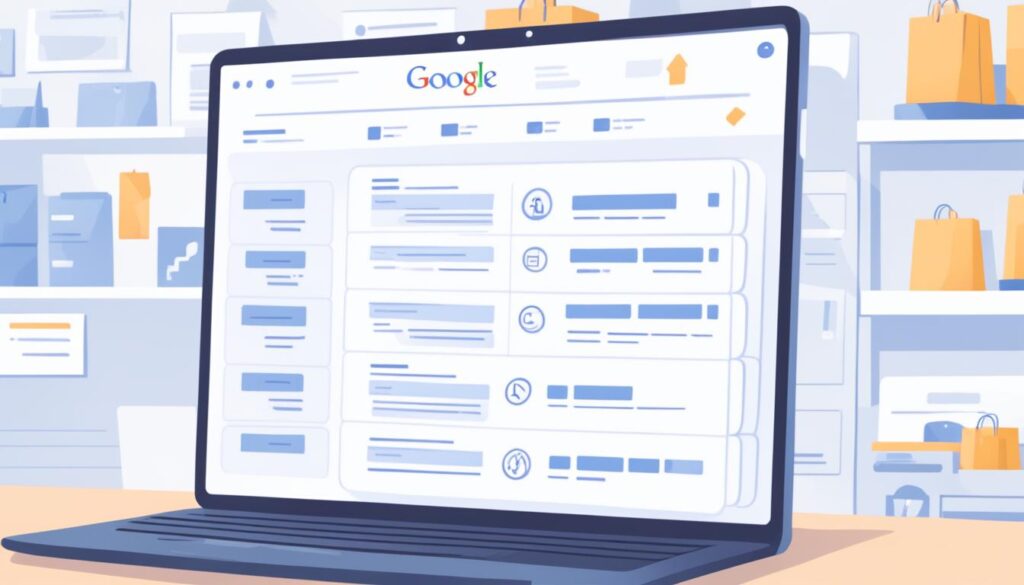
By leveraging the right tools within Google Forms, businesses can maintain a robust approach to inventory tracking and data accuracy. Precise inventory data field customization and rigorous data validation protocols are not just good practice—they are fundamental to proficient inventory management.
Automating Inventory Updates with Google Forms Responses
The integration of a Google form inventory system into your business operations can transform how you manage and update inventory data. Through automation, the process not only becomes smoother but it effectively minimizes human error and keeps your inventory data management in Sheets up-to-date with little effort. This advancement is particularly significant for businesses looking to optimize their inventory control with efficiency and precision.
Sorting and Managing Data in Sheets
When form responses pour in from your inventory system, they are organized into a designated tab within Google Sheets, typically labeled “Inventory update form”. This systematic approach makes automating inventory updates a hassle-free task. The data collected is easily sortable by date, product ID, or any other relevant dimension, providing real-time insights into your stock’s dynamics. With such an organized system, you can effortlessly monitor stock levels and make informed decisions swiftly.
Setting Up Notifications for New Form Entries
To ensure a proactive stance on inventory updates, setting up notifications for new form entries is vital. This feature in the Google form inventory system sends immediate alerts whenever a new entry is submitted, keeping your team abreast of any changes. Inventory data management in Sheets augmented with real-time notifications empowers you to act swiftly, address stock issues promptly, and maintain a balanced inventory.
By configuring these notifications, stakeholders can keep a finger on the pulse of inventory levels, ensuring that they can react to stock variations in a timely fashion. Automating inventory updates not only streamlines your workflow but also ensures that everyone involved in the inventory management process remains informed and engaged with the latest data.
Sharing and Collaborating on Inventory Management
In the digital age, inventory management has evolved to be more dynamic and collaborative. By leveraging a Google form for stock control, businesses in South Africa can not only track their inventory but can also transform how they collaborate on this essential process. The sharing features built into Google Workspace enhance communication and workflow efficiency, making real-time inventory collaboration a reality.
The first step in unlocking this potential is the distribution of your inventory form. Sharing Google Forms is an incredibly straightforward process. Whether it’s through a direct link, email, or social media platforms, the key is to ease the access to the required personnel. Embedding the form on your company’s website allows for a seamless update of stock levels without the need to navigate away from your business environment.
Distributing Your Google Form
Ensuring that your Google form for stock control reaches the relevant stakeholder is paramount. This is why Google Forms allows various sharing options to suit different business scenarios. Here are the primary methods:
- Emailing personalized invites to team members with edit or view permissions
- Providing a shareable link that can be distributed across messaging platforms
- Embedding the form on your website to centralize inventory data entry
- Utilizing social media to reach a broader range of participants if pertinent
Collaborating in Real-Time with Your Team
In the backdrop of inventory management, real-time inventory collaboration is a significant efficiency boon. Sharing Google Forms not only disseminates information but also invites collective action. As edits and inputs are made, changes are reflected instantaneously across all linked Google Sheets. This cultivates a cohesive team that works in unison, staying updated with the latest stock movements and quantities. In turn, this results in a more agile response to inventory demands and challenges.

Encouraging an environment where team members can jointly view and interact with inventory data not only strengthens accountability but also promotes a shared understanding of current stock levels and requirements. This is how modern businesses can stay ahead, by integrating their teams with their processes, and by making the data work for them in real-time.
Inventory management is not just about numbers; it’s about the seamless interaction of data and people. By embracing a Google form for stock control and unlocking the collaborative power of Google Workspace, businesses can achieve unprecedented levels of coordination and efficiency within their inventory practices.
Exploring Alternatives to Google Forms for Enhanced Inventory Control
While the simplicity and integration with Google Sheets make Google Forms a widely-used option for managing inventory, companies seeking enhanced inventory control are exploring alternatives to Google Forms that offer broader functionality and greater customization. Solutions like Jotform and 123FormBuilder are emerging as robust advanced inventory management solutions, packing features that cater to the nuanced needs of inventory management.
These alternatives are not just about replacing Google Forms; they aim to elevate the experience. With enhanced inventory control, businesses can enjoy a spectrum of templates that simplify the creation process, ensure greater data protection with encryption, and flaunt extensive third-party integrations expanding their functionality.
| Feature | Google Forms | Alternatives (Jotform, 123FormBuilder, etc.) |
|---|---|---|
| Template Availability | Limited | Extensive |
| Data Encryption | Standard | Advanced Options |
| Integrations | Google Workspace | Wider Range (CRM, eCommerce, etc.) |
| User Interface | User-friendly | Highly Customizable |
| Inventory Management Capabilities | Basic | Advanced with Enhanced Control |
The marked distinction lies in their bespoke nature. These advanced inventory management solutions are designed to fit into an existing workflow with ease, offering the adaptability and flexibility that growing businesses require. Adopting such alternatives signifies a step towards a more streamlined and controlled inventory management process, promising a competitive edge in today’s dynamic market. With the growing demand for efficient inventory management, many businesses are now considering the implementation of free inventory management software. While the cost-effective nature of these solutions may initially attract businesses, it is the added value of improved accuracy and real-time visibility that truly sets them apart. By leveraging these innovative tools, businesses can optimize their inventory control and resource allocation, ultimately enhancing their overall operational efficiency.
Conclusion
In the quest to streamline stock management, businesses often turn to technology for practical solutions. Google Forms, in tandem with Google Sheets, provides a simple yet effective framework vital for simple inventory tracking. This combination not only demystifies the complexity associated with inventory management but also renders it a user-friendly process accessible to businesses of various scales. Diving into this method reveals the ease with which one can organize data, enabling clear visibility and improved accuracy of inventory records.
Fostering efficient inventory control is fundamental to maintaining a competitive edge. As outlined in this guide, utilizing Google Forms for this purpose allows for a cohesive approach to managing stocks, affording businesses the agility to respond to market demands swiftly. While it’s true that there are more advanced platforms with feature-rich interfaces, it is important to acknowledge the cost-effective and integrated solution offered by Google’s tools — perfectly tailored for small to medium-sized enterprises or startups in South Africa looking to optimize their inventory systems without significant investment.
For those whose operational needs surpass the functionalities of Google Forms and Sheets, the landscape of online form builders is rich with alternatives. Platforms offering advanced customization options, superior analytics, and even greater automation capabilities are available, designed to scale up the inventory management experience. Companies can select the tool that best aligns with their business dynamics, ultimately contributing to a robust, well-ordered, and dynamic workflow that underpins a successful operation.